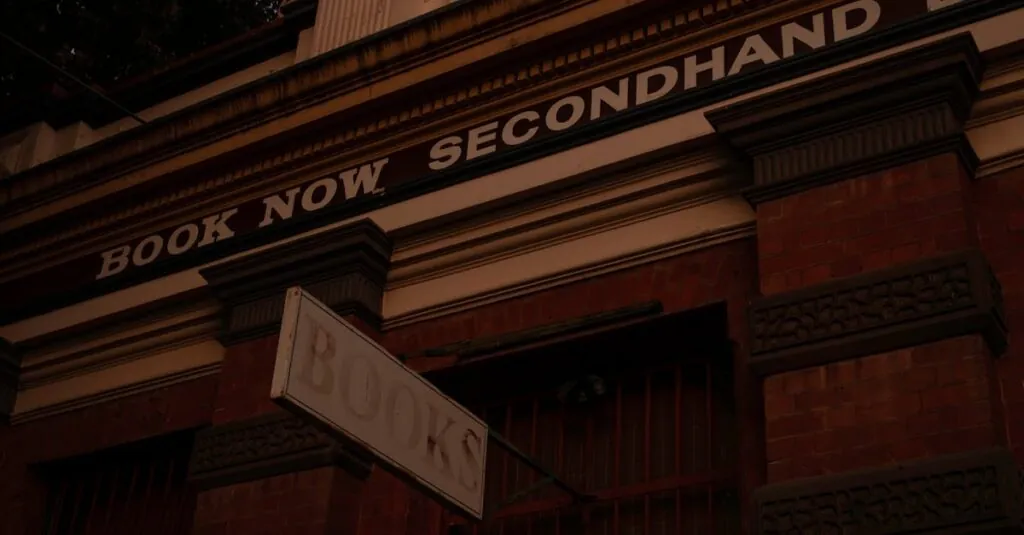Ever found yourself in a situation where you needed to send a text but couldn’t because you were too busy saving the world—or at least your sanity? Whether you’re planning a surprise birthday bash or just want to remind your friend to pick up the pizza, scheduling texts on an iPhone can be a game-changer.
Table of Contents
ToggleUnderstanding Scheduled Texts
Scheduled texts offer a practical solution for communication needs. Users appreciate the ability to plan messages, ensuring timely delivery without immediate attention. This feature proves helpful during busy periods when sending a text immediately isn’t possible.
Apple’s Messages app doesn’t natively support scheduled texts, but options exist to achieve this functionality. Third-party apps provide the ability to write messages in advance and choose specific send times, creating a flexible communication strategy. Alternatives such as Reminders or Calendar allow scheduling notifications that prompt sending a text at desired moments.
Understanding the nuances of scheduling texts empowers users to manage their communications efficiently. Different applications offer unique features that cater to various needs, enhancing the overall messaging experience.
Users benefit from reviewing app interfaces to determine which scheduling method suits them best. This approach aids in utilizing tools effectively, optimizing communication strategies across different contexts. With a variety of choices available, users can easily adapt to their text-scheduling preferences, ensuring important messages are never missed.
Using Apple’s Shortcuts App
Apple’s Shortcuts app allows users to create automated workflows, including scheduling texts. This feature enhances communication efficiency by enabling timely message delivery.
Setting Up the Shortcuts App
First, users should locate the Shortcuts app on their iPhones. If it’s not already installed, download it from the App Store. Open the app and select ‘Create Shortcut’ to start setting up automated actions. Users can add actions by tapping the ‘+’ icon, allowing for a tailored experience. Familiarizing oneself with the actions menu helps in understanding the available options for scheduling texts effectively.
Creating a Scheduled Text Shortcut
To create a scheduled text shortcut, select ‘Add Action’ within the Shortcuts app. Search for and choose ‘Send Message’ to compose the message. After entering the recipient and text, look for the ‘Date’ option to set the specific delivery time. Users can also utilize the ‘Wait’ action to delay the send time. Finally, save the shortcut and assign a name for easy access. This method empowers users to send important messages precisely when needed, improving overall communication.
Third-Party Apps for Scheduled Texts
Third-party applications enhance the ability to schedule texts on iPhones effectively. Users can explore various options based on their preferences and needs.
Recommended Apps
Several apps excel in scheduling texts. Scheduled serves users well with its straightforward interface for preparing messages in advance. AutoSender facilitates sending pre-written texts automatically at chosen times. Another option, Text Timer, allows for easy scheduling and offers additional features for reminders. Send Me Later stands out with its flexibility for timed delivery. Each app offers unique functionalities that cater to different user requirements.
Features to Look For
When selecting an app for scheduling texts, specific features warrant attention. Look for an intuitive user interface that simplifies the scheduling process. Reliability is crucial; choose an app with proven technology for timely message delivery. Additionally, prioritize features like recurring message scheduling, which allows for repeated reminders. Customization options enhance user experience, enabling tailored messages for various occasions. Lastly, check for compatibility with other applications to ensure seamless integration into existing workflows.
Tips for Effective Scheduled Texts
Scheduling texts can enhance communication by ensuring timely delivery. Following a few essential tips helps users maximize this feature.
Best Practices
Choose specific days and times for sending messages based on recipient availability. Personalize messages by adding names or relevant details, which increases engagement. Test different scheduling apps to find one that aligns with individual preferences. Plan recurring messages if necessary, simplifying reminders for regular tasks. Additionally, keep messages concise to convey information clearly. Verification of scheduled texts before they send ensures accuracy and relevance.
Common Mistakes to Avoid
Avoid over-scheduling messages, as excessive communication can overwhelm recipients. Ignoring time zones may lead to messages arriving at inconvenient times. Forgetting to confirm scheduled texts can result in missed opportunities or confusion. Relying solely on one app limits flexibility; exploring multiple platforms provides more options. Lastly, neglecting to update contact lists may lead to sending messages to the wrong recipients, creating unnecessary problems.
Mastering the art of scheduling texts on an iPhone can significantly enhance communication efficiency. With various tools available such as third-party apps and Apple’s Shortcuts, users have multiple options to ensure their messages reach recipients at the right time. By exploring these solutions and implementing best practices, individuals can tailor their messaging experience to fit their unique needs.
Whether it’s for reminders or event planning, scheduled texts provide a practical way to stay connected without the stress of immediate messaging. Embracing these features not only streamlines communication but also ensures that important messages are never overlooked.