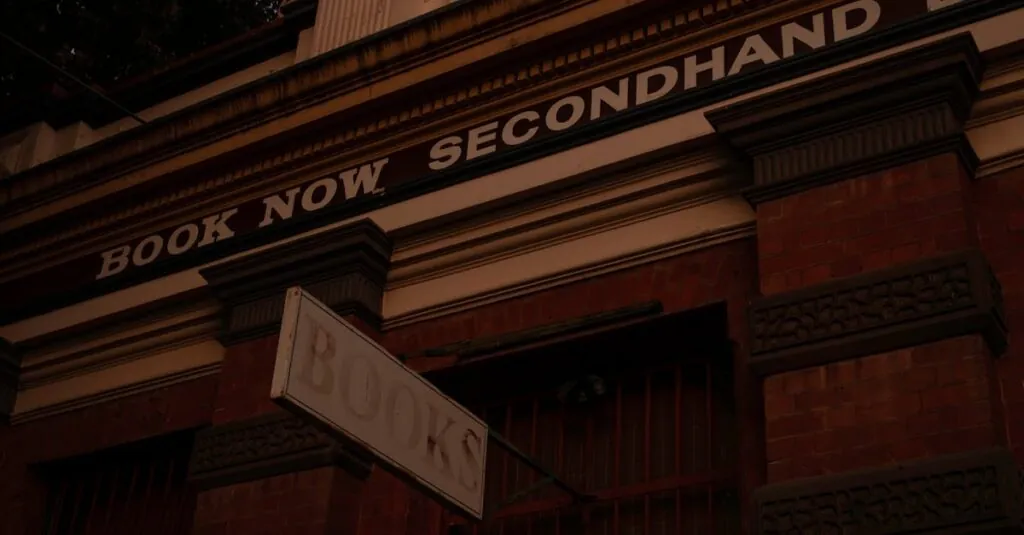Ever found yourself drowning in emails while you’re supposed to be sipping a piña colada on the beach? Yeah, we’ve all been there. Setting up an out-of-office reply on your Gmail app for iPhone is the ultimate power move to ensure your inbox doesn’t turn into a digital Bermuda Triangle while you’re away.
Table of Contents
ToggleImportance Of Out Of Office Replies
Setting up an out-of-office reply ensures clear communication with colleagues and clients. This automated response informs others that someone is unavailable, reducing the likelihood of misunderstanding. Maintaining professionalism is crucial, and an out-of-office message reflects a commitment to communication, even when away.
By managing expectations, out-of-office replies help in maintaining a professional image. Recipients appreciate knowing when to expect a response, which can foster goodwill. Increased productivity becomes possible as individuals can focus on their time away without the distraction of incoming emails.
Avoiding inbox clutter contributes to overall email management. An out-of-office feature alleviates concerns about urgent emails accumulating, as it allows individuals to address messages upon their return. Data shows that clear communication prevents unneeded follow-ups, saving time for both parties.
Utilizing this feature can also benefit relationships. Colleagues value knowing when someone is on leave, as this reliance on mutual awareness promotes teamwork. Clients often feel reassured when they receive an acknowledgment of their message, even if the recipient is unavailable.
In addition, setting timeframes within these automated replies can be helpful. Specifying the return date not only informs others but also specifies the urgency of their inquiries. Lists of alternative contacts or resources can enhance these replies, providing additional avenues of support.
Step-By-Step Guide To Set Out Of Office On Gmail App iPhone
Setting an out-of-office reply on the Gmail app for iPhone streamlines email management during vacations. Each step is crucial for effective automation.
Opening The Gmail App
Open the Gmail app on the iPhone first. Find the app icon on the home screen and tap it to launch. The inbox will appear once it loads, showing all received emails. Look at the top left corner for the menu icon. Tapping this icon expands the navigation drawer, revealing various options for email management.
Accessing The Settings Menu
Access the settings menu next. Scroll down within the navigation drawer until the “Settings” option appears. Tap “Settings” to enter the settings overview. Here, a list of email accounts associated with the app will display. Selecting the desired account brings up specific settings tailored for that inbox.
Creating An Out Of Office Message
Create the out-of-office message now. Find the “Vacation responder” option after locating the specific account settings. Tap on it to enable the feature. A new screen appears, prompting the user to enter a subject and message body. This message should include important information, such as return dates and additional contacts for urgent matters.
Adjusting Date and Time Settings
Adjust the date and time settings next. Users see fields for starting and ending dates within the vacation responder screen. Choosing the desired start date is crucial, along with selecting an appropriate end date. This information helps manage expectations. Users can also set specific hours for the alerts if applicable. Saving changes finalizes the out-of-office setup.
Tips For Effective Out Of Office Messages
Crafting a thoughtful out-of-office message enhances communication and portrays professionalism. Consider these tips for optimizing your automated replies.
Customizing Your Message
Personalizing the out-of-office message adds a thoughtful touch. Begin with a warm greeting to establish a friendly tone. Clearly state the absence and provide the duration, such as “I’m currently out of the office until October 15.” Including details about your unavailability reinforces transparency. Specify when senders can expect a response, which helps manage their expectations. Furthermore, consider adding a brief note about your plans or location, making your message relatable. Always keep the language concise and direct to ensure clarity.
Informing Relevant Contacts
Identifying and informing key contacts about your absence is crucial. Inform colleagues and clients who may need immediate assistance by designating an alternative contact. This person’s name and email address should appear prominently in your message. Users can enhance efficiency by mentioning the type of inquiries the alternative contact can assist with. Whether it involves urgent matters or ongoing projects, clarity ensures smooth communication. Encourage recipients to reach out to the designated person for support while away. This proactive approach maintains workflow continuity and strengthens professional relationships.
Common Issues And Solutions
Setting up an out-of-office reply on the Gmail app for iPhone may present a few challenges. Understanding these common issues and their solutions can streamline the process.
One frequent issue is not being able to find the settings menu. Users access settings by tapping the profile picture in the top right corner. Selecting the appropriate email account follows.
Another common problem relates to the automated message not being sent. Users can troubleshoot this by ensuring the feature is enabled and the specified dates for the out-of-office reply are correct. Double-checking the start and end times might resolve the issue.
Some users report that their out-of-office replies go to the spam folder. This often happens with accounts leveraging tight filters. Users should check their spam settings and ensure that replies are sent to known contacts.
When personalizing messages, users might struggle with wording. Starting with a friendly greeting, clearly stating absence duration, and providing alternative contacts can help communicate effectively. Keeping the tone professional yet warm is essential.
In some cases, users forget to specify an end date. This could lead to ongoing automatic responses, causing confusion. Inputting a clear start and end date prevents further interruptions, keeping communication smooth.
Finally, users may find it challenging to access the app’s latest version. An outdated app can lead to limited features. Regular updates ensure access to all functionalities and maintain optimal performance.
Addressing these issues enhances the experience of using out-of-office replies, fostering clear communication and professionalism while away.
Setting an out-of-office reply on the Gmail app for iPhone is a simple yet effective way to manage email communications while away. By automating responses, users can maintain professionalism and clarity with colleagues and clients. This feature not only helps in managing expectations but also allows individuals to enjoy their time off without the anxiety of a cluttered inbox.
Crafting a thoughtful out-of-office message enhances communication and fosters goodwill. By including essential details like return dates and alternative contacts, users can ensure that critical matters are addressed even in their absence. Embracing this tool is a proactive step toward a smoother work-life balance, making it easier to disconnect and recharge.