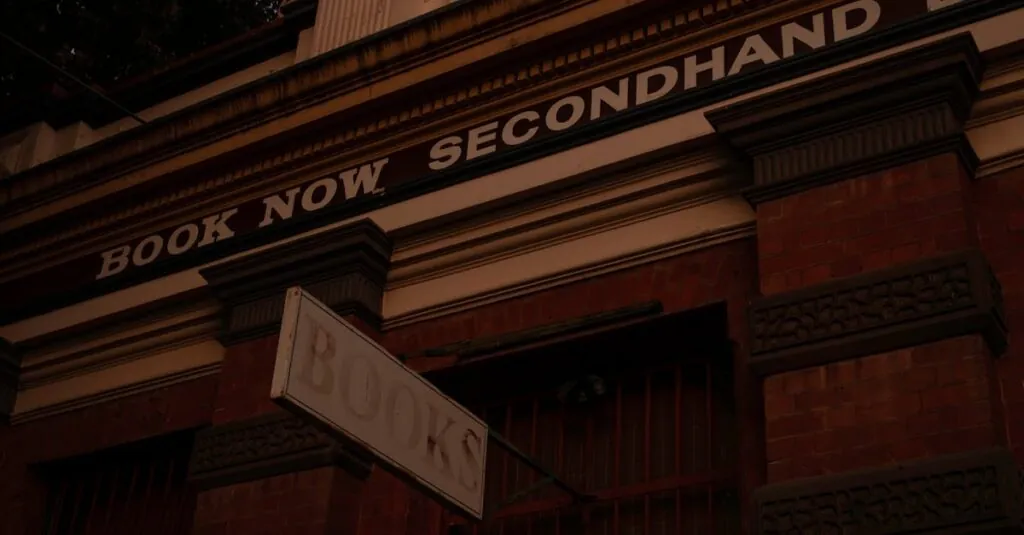In a world where cables seem to multiply like rabbits, syncing an iPhone to a MacBook wirelessly feels like discovering a hidden treasure. Imagine the freedom of transferring files without the hassle of tangled cords or searching for that elusive USB cable. It’s like having your cake and eating it too, minus the crumbs!
Table of Contents
ToggleOverview of Wireless Syncing
Wireless syncing between iPhone and MacBook provides a seamless way to manage files and data. Users enjoy the flexibility of transferring music, photos, and documents without the hassle of cables. This method utilizes Wi-Fi and Bluetooth, creating a stable connection for quick data exchange.
iCloud plays a key role in this process. Users can access their files across devices, ensuring everything is up to date. Settings allow individuals to choose what content to sync, making file management straightforward. Apple’s ecosystem supports features like Handoff and AirDrop, enhancing wireless capabilities.
Syncing configurations can be adjusted easily in the settings menu. Users can enable automatic syncing for specific apps, ensuring that any changes made on one device appear on the other. Maintenance of data types, such as contacts and calendars, becomes effortless with this method.
For individuals concerned about security, Apple implements encryption during the syncing process. This keeps personal information secure from unauthorized access. Regular updates ensure the latest features and improvements, enhancing the overall user experience.
Wireless syncing offers convenience, fostering productivity. It minimizes the need for manual file transfers, saving time for users. By embracing wireless syncing, individuals take advantage of modern technology to simplify their digital lives.
Prerequisites for Syncing
Successful wireless syncing between an iPhone and a MacBook requires specific devices and software. Ensure all elements are prepared for an efficient process.
Compatible Devices
An iPhone models 6s and later can connect wirelessly to a MacBook. MacBook models from 2012 onward ensure compatibility. Both devices must support the latest connectivity features. Using iOS 14 or later on the iPhone enhances the syncing experience. Reliable connectivity relies on active Wi-Fi networks, serving as a foundation for file transfers.
Software Requirements
macOS Catalina or later is essential for proper syncing functionality on a MacBook. iOS 14 or newer must also be installed on the iPhone to utilize wireless syncing features. Users should ensure that iTunes is updated if macOS Mojave or earlier is in use. Activation of both the iCloud Drive and Bluetooth settings is necessary for seamless synchronization. Regular updates will maintain functionality and security standards throughout the syncing process.
How to Set Up Wireless Syncing
Setting up wireless syncing between an iPhone and a MacBook requires a few key steps. Follow these instructions for smooth connectivity.
Connect Your iPhone and MacBook to Wi-Fi
Both devices must connect to the same Wi-Fi network to sync wirelessly. Disconnecting from public or guest networks helps maintain a secure connection. Choose a stable network for reliable syncing. He or she can check Wi-Fi status by navigating to Settings on the iPhone or the Wi-Fi icon on the MacBook. Users should look for a strong signal to ensure optimal performance of the syncing process.
Enable Bluetooth
Activating Bluetooth enhances the wireless syncing experience. Access Settings on the iPhone, then tap Bluetooth to enable it. MacBook users can find Bluetooth preferences in the menu bar or System Preferences. Both devices should display a confirmation of Bluetooth connection. Keeping Bluetooth on allows for features like AirDrop and Handoff, improving overall functionality.
Use Finder or iTunes for Setup
Using Finder or iTunes sets the stage for efficient syncing. For macOS Catalina or later, Finder provides a straightforward interface for managing the iPhone. Users can connect the iPhone to the MacBook, select the device in Finder, and enable the options for syncing music, photos, and more. If using iTunes, opening the application directs users to their devices, where they can adjust syncing preferences. Syncing with either method requires following prompts to ensure settings are correctly applied.
Steps to Sync iPhone to MacBook Wirelessly
Syncing an iPhone to a MacBook wirelessly involves a few straightforward steps to ensure smooth connectivity.
Syncing Photos and Videos
To sync photos and videos, open the Photos app on the MacBook. Select Preferences, then enable “iCloud Photos” to access all media stored in iCloud. On the iPhone, navigate to Settings, then tap on your name. Ensure iCloud is enabled, and check “Photos.” This method automatically updates and syncs all new images and videos without needing cables. Additionally, users can manually transfer specific items using AirDrop by selecting the desired content and choosing the MacBook as the recipient.
Syncing Music and Podcasts
Syncing music and podcasts starts with opening the Music app or Apple Podcasts on the MacBook. Navigate to Preferences and enable “Sync Library” if using Apple Music. On the iPhone, visit Settings, select Music, and toggle on “Sync Library.” This action allows music and podcast libraries to sync automatically. For those who prefer a manual approach, Finder offers the ability to drag and drop files to the MacBook once connected via Wi-Fi.
Syncing Files and Documents
To sync files and documents, enable iCloud Drive on both devices for smooth file access. On the MacBook, open System Preferences, then click on Apple ID and select iCloud. Make sure iCloud Drive is checked. On the iPhone, navigate to Settings, tap on your name, and check iCloud Drive. Documents saved in iCloud Drive are accessible from both devices. For alternative syncing options, consider using AirDrop for quick file transfers between the devices without the need for a setup.
Troubleshooting Common Issues
Users may encounter issues while syncing their iPhone to a MacBook wirelessly. Here are some solutions for common problems.
Connection Problems
Connection problems often stem from connectivity issues. Ensure both devices are connected to the same Wi-Fi network. Verifying Bluetooth is enabled on both devices improves communication. Restarting both devices can resolve temporary connection glitches. Users must check for software updates, as outdated software may lead to issues. Resetting network settings on the iPhone could also help in stabilizing the connection.
Sync Failures
Sync failures can occur when settings aren’t properly configured. Users must verify that iCloud Drive is enabled on both devices. Checking iCloud settings for the specific types of data set to sync is essential. If automatic syncing isn’t working, disabling and re-enabling the feature may reset its functionality. Additionally, ensuring enough storage space on both devices can prevent sync failures. Restarting the syncing process after making adjustments often clears up persistent issues.
Syncing an iPhone to a MacBook wirelessly offers unmatched convenience and efficiency. By utilizing Wi-Fi and Bluetooth users can easily transfer files without the hassle of cables. This seamless integration not only simplifies file management but also enhances productivity.
With features like iCloud Handoff and AirDrop users can keep their devices in sync effortlessly. The outlined steps ensure that anyone can set up this wireless connection with ease while troubleshooting tips help resolve common issues.
Embracing wireless syncing transforms how users interact with their devices making digital life smoother and more organized.