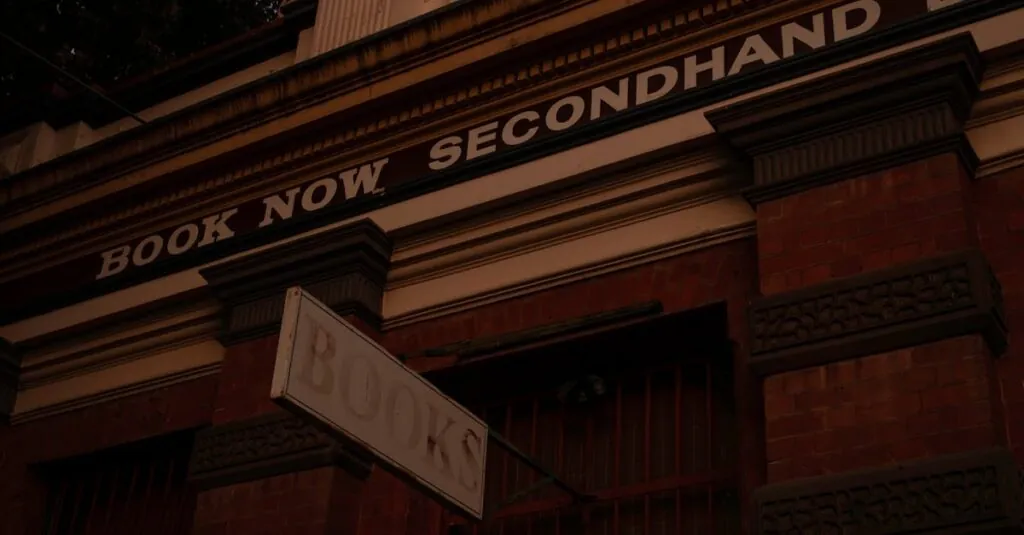Picture this: you’re enjoying a peaceful day, scrolling through your iPhone, when suddenly, the SOS feature decides it’s time to make a dramatic entrance. Panic ensues as your phone blasts alarms and sends your location to emergency services, all while you just wanted to check the weather. It’s like your phone’s auditioning for a role in a disaster movie!
Table of Contents
ToggleUnderstanding SOS Features on iPhone
Understanding the SOS feature on an iPhone helps users manage unexpected emergencies. This tool provides immediate access to emergency services, enhancing user safety.
What Is SOS Mode?
SOS mode is a critical feature designed for emergencies. It allows users to quickly call emergency services without needing to unlock the device. Activation can occur through specific button combinations or settings adjustments, ensuring access in crisis moments. The mode automatically shares the user’s location with emergency contacts, adding an extra layer of safety.
How SOS Mode Works
SOS mode activates by pressing the side button and either volume button together. An option of five rapid clicks on the side button also initiates the feature. Upon activation, a loud alarm sounds, alerting nearby individuals of the situation. The iPhone then contacts emergency services, summarizing the caller’s location. Users receive confirmation that their SOS alert has been sent, providing reassurance in distressing circumstances.
Steps to Shut Off SOS on iPhone
Turning off the SOS feature on an iPhone can prevent unintentional emergency alerts. Follow these steps to ensure its deactivation.
Turning Off SOS via Settings
Open the Settings app on the iPhone. Tap on “Emergency SOS” in the menu. Toggle off the settings for “Call with Side Button” and “Auto Call.” Doing this prevents accidental emergency calls when pressing the side button multiple times. Adjust additional preferences to tailor the SOS feature further according to personal needs.
Disabling SOS with the Side Button
To disable SOS via the side button, navigate to Settings first. Find “Emergency SOS” again and focus on the “Call with Side Button” setting. Once it’s disabled, pressing the side button five times won’t trigger any emergency alerts. This adjustment allows for smoother use of the device without the concern of triggering SOS inadvertently.
Troubleshooting SOS Issues
Understanding SOS challenges helps users manage the feature effectively. Common problems often arise due to unintentional activations or misunderstandings about settings.
Common Problems with SOS Feature
Users frequently trigger SOS unintentionally by pressing the side and volume buttons simultaneously. Changes in device orientation or accidental button presses can also activate the feature. Additionally, confusion about the settings may lead to frustrations. Situations often arise during emergencies when a user needs help but inadvertently triggers SOS alerts. Many report difficulty locating the relevant settings to customize their SOS experience, causing further issues.
Solutions for SOS Activation Issues
To resolve accidental activations, start by disabling the “Call with Side Button” option in Settings. Adjusting this setting ensures that no emergency call occurs when pressing the side button multiple times. Users can also turn off the “Auto Call” feature for added security against unintentional alerts. If issues persist, review the SOS settings regularly, ensuring no conflicts with other features are present. Understanding the device’s button functions can help minimize activation problems.
Safety Considerations
Understanding the SOS feature on iPhone is crucial for user safety. This tool provides quick access to emergency services, enhancing peace of mind in critical situations.
Importance of SOS on iPhone
The SOS function facilitates immediate connection to emergency services, significantly saving time during crises. Users can activate it without unlocking their device, making it accessible even in stressful moments. On activation, the iPhone shares the user’s location with emergency contacts, which can lead to faster assistance. The loud alarm alerts nearby individuals, creating awareness and potentially summoning help before professional responders arrive. Recognizing the significance of this feature can ensure users are prepared for unexpected emergencies.
When to Keep SOS Enabled
Keeping SOS enabled serves as a safety net for emergencies. Users in potentially hazardous environments, like outdoor activities or travel, benefit from immediate access to help. Situations such as medical emergencies, accidents, or natural disasters require swift action, making this feature essential. Regular users of public transport or those in high-crime areas should consider leaving SOS active. Its ability to share location and alert others enhances user security, demonstrating the importance of having this feature readily available when needed.
Disabling the SOS feature on an iPhone can significantly reduce the chances of accidental emergency alerts. By following the simple steps outlined in the article users can easily manage their settings to ensure a smoother experience. Understanding the balance between accessibility and control is crucial for effective device management.
While it’s important to have the SOS feature available for genuine emergencies users should feel confident in customizing their settings to avoid unwarranted panic. Regularly reviewing these settings not only enhances user experience but also reinforces the device’s role in personal safety. With the right adjustments users can enjoy peace of mind knowing they have control over their iPhone’s emergency features.