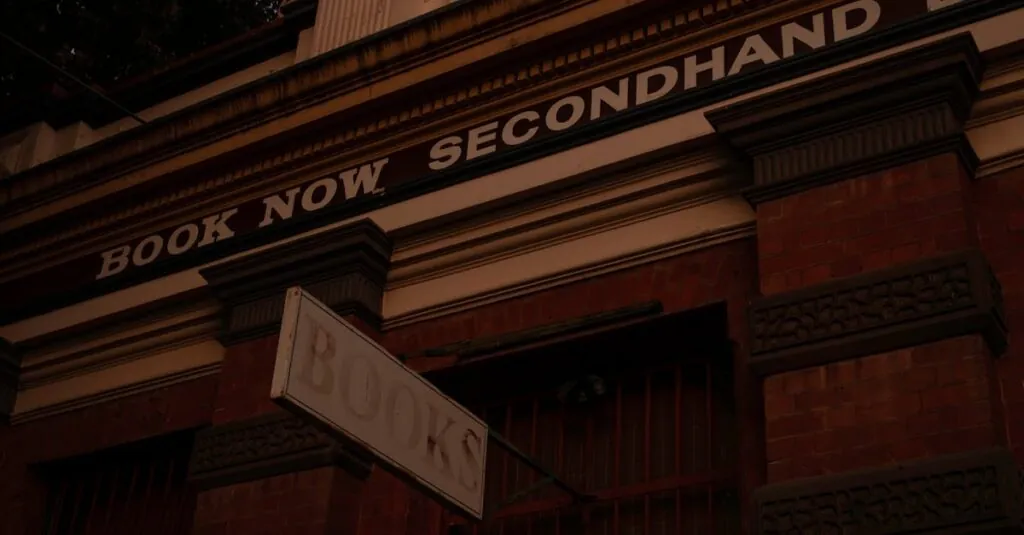In a world where sharing moments is just a tap away, emailing a video from an iPhone should be as easy as pie—unless you’ve ever tried it. If you’ve found yourself wrestling with your device like it’s a stubborn cat, you’re not alone. Fear not, because this guide is here to turn your video-sharing woes into triumphs.
Table of Contents
ToggleUnderstanding Video Formats on iPhone
Video formats on an iPhone play a crucial role in sharing videos via email. Users often encounter issues with compatibility and size, impacting the login of the video-sharing process.
Most videos recorded on an iPhone use the HEVC format, recognized for its high efficiency. This format allows users to capture high-quality videos while minimizing file sizes. Sometimes, older devices may not support HEVC, leading to challenges when trying to share those videos.
Another common format is H.264. It’s widely compatible, making it easier to email videos across various platforms. Users may convert HEVC videos to H.264 if they encounter compatibility issues with email clients.
Video clips can appear in different file sizes. The resolution affects the size significantly. For instance, 4K videos result in larger files compared to 1080p. When emailing, keeping file sizes manageable is essential since many email providers impose limits, typically around 25MB.
Email clients also maintain strict size restrictions. Videos exceeding the limit will fail to send. Utilizing cloud services like iCloud or Google Drive can help users bypass size limitations, allowing for sharing of larger video files without issues.
Knowing these formats and size restrictions equips users to navigate video sharing effectively. Understanding these essentials enhances the video emailing experience. When sending videos, being aware of format compatibility ensures success in sharing cherished moments.
Preparing Your Video for Email
Preparing the video for email involves editing and compression to ensure successful sharing. Effective preparation enhances compatibility and reduces the chances of file size issues.
Editing the Video
Trimming unnecessary footage from the video helps maintain viewer interest. Using the built-in Photos app, he or she can select the video, tap Edit, and then adjust the start and end points. Adding text or filters can enhance the video’s visual appeal. Consider also adjusting brightness and contrast to improve overall quality. Once satisfied with the edits, it’s best to save the changes, ensuring the edited video retains its original copy.
Compressing the Video
Compressing the video significantly reduces its file size for easier sharing. Utilizing third-party apps like Video Compressor or the built-in options in iMovies can achieve this effectively. Users can select the desired resolution to balance quality and size; choosing lower resolutions like 720p is ideal for emailing. Depending on the original video’s format, converting HEVC files to H.264 may also be necessary. This step guarantees wider compatibility and adherence to email provider limits.
Sending the Video via Email
Sending videos from an iPhone can be straightforward when users know the right steps. Here’s how to do it effectively.
Using the Mail App
The Mail app provides a simple way to send videos. Users can open the Photos app, select a video, and tap the Share button. Choosing the Mail option allows the input of the recipient’s email address and any message. Before sending, users should check the file size. If the video exceeds the email provider’s limit of approximately 25MB, consider compressing the video or using a cloud service. Finally, tapping Send dispatches the video directly from the Mail app.
Using Third-Party Apps
Third-party apps expand the options for sending videos. Apps like WeTransfer and Dropbox allow users to upload larger videos without file size restrictions. Users download the respective app, create an account if necessary, and upload the video. Generating a shareable link makes it easy to send via email. Copying the link into the email’s body gives recipients direct access to the video. This method ensures that larger files reach their destination without any hassle.
Troubleshooting Common Issues
Sharing videos from an iPhone can sometimes lead to frustration. Users often encounter specific issues that hinder the emailing process. Understanding common problems and their solutions ensures a smoother experience.
File Size Limitations
Email providers typically impose a file size limit of 25MB. Videos in high resolutions, like 4K, often exceed this limit due to their larger file sizes. Reducing resolution or compressing videos is essential for successful emailing. Using a compression app can help shrink file sizes significantly. Sending smaller files allows for easier sharing without encountering delivery issues.
Email Client Restrictions
Various email clients have different limitations regarding video formats and sizes. Some may not support specific formats like HEVC, making compatibility an issue. H.264 videos are more universally accepted across platforms. Additionally, certain clients may restrict file attachments or require links for larger files. Familiarity with the chosen email client’s specifications clarifies the requirements for smooth video sharing.
Sharing videos from an iPhone doesn’t have to be a hassle. By understanding video formats and file sizes users can streamline the emailing process. Whether opting for HEVC or H.264 it’s crucial to ensure compatibility with recipients’ devices.
Editing and compressing videos before sending can make a significant difference in successful sharing. Utilizing cloud services for larger files is a smart workaround for email size limits.
With the right tools and techniques anyone can confidently share their favorite moments without frustration. Embracing these strategies transforms the way videos are shared making it a seamless experience.